One button controls the multipoint(party mode) amplifier pairing
TinySine TSA2500, TSA2600 have provided an external pairing buttons port and external LEDs port, and Bluetooth chipset is QCC3031. Here we can update the Bluetooth firmware and use only one button with RGB LED to complete the extire pairing process. Here is the tutorial on how to do it.

Step1: Update the board firmware
Download the new firmware and follow this tutorial to update the Bluetooth firmware. Here we provided the one button control Bluetooth firmware for TSA2600. You can use the same firmware if you use TSA2500, And you just change the Bluetooth name after firmware updated.
Step2: Connect Button and LEDs, here is our button with RGB LED.
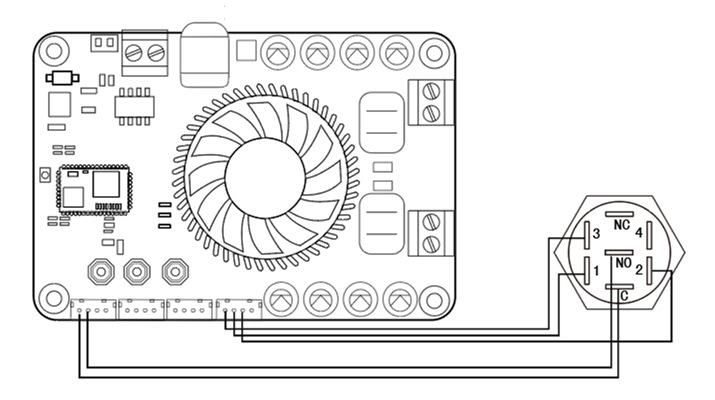
Now, we can just use one button to complete the party mode pairing.
Single-board work:
- Power on the TSA2600. The blue LED will flash slowly, accompanied by voice prompts for power-up and current mode.
- Double-click the PAIR button to enter pairing mode. The blue LED will flash rapidly. Voice prompt: ‘pairing’.
- Your mobile device can now discover the Bluetooth device named TSA2600. Connect to it. Upon successful connection, Voice prompt: ‘pairing Successful’.
- You may now play music.
Multi-point Connection:
Master(Transmitter):
- Power on the TSA2600. The blue LED will flash slowly, accompanied by voice prompts for power-up and current mode.
- Double-click the PAIR button to enter pairing mode. The blue LED will flash rapidly. Voice prompt: ‘pairing’.
- Your mobile device can now discover the Bluetooth device named TSA2600. Connect to it. Upon successful connection, Voice prompt: ‘pairing Successful’.
- Click the button to switch to transmitter mode until the LED change to red (if the LED state is already red, there is no need to switch it). with the voice prompt: ‘Transmitter mode.’
- Press and hold the button for 2 seconds to automatically search for a receiver, with the voice prompt: ‘Searching.’
Slave (Receiver):
- Power on the another TSA2600 unit. The blue LED will flash slowly, accompanied by voice prompts for power-on and current mode.
- Click the button to switch to receiver mode until the LED change to green(if the LED state is already green, there is no need to switch it). with the voice prompt: ‘Receiver mode.’
- Press and hold the button for 2 seconds to automatically search for a transmitter, with the voice prompt: ‘Searching.
- Within 30 seconds, the master and slave will pair successfully, with the voice prompt ‘Pairing Successful’.
- Now, when music is played on your mobile phone, sound will be output from both the master and slave.
