How to change the QCC303x series Bluetooth EQ settings
- micro USB cable
- Download QCC_USBDBG_v1.0
- Download ADK_QCC512x_WIN_6_4_Installer_6_4_2_26 and install it
- Download qact_base.win.7.2.8 and install it
- Download QACT_Modules.qwsp
- Download BlueSuite.WIN.3.3 Installer_3.3.10.1199 and install it
- Download QCC_Audio_Tool_v1.1
1. Install Qualcomm USB debug drivers
Step1:
Connect amplifier board to computer via the micro USB cable and power the board.

Step2:
Download QCC_USBDBG_v1.0 and unzip it, find QCC_USBDBG.exe in the folder and run it, click "Driver Install" to install Qualcomm USB debug drivers.
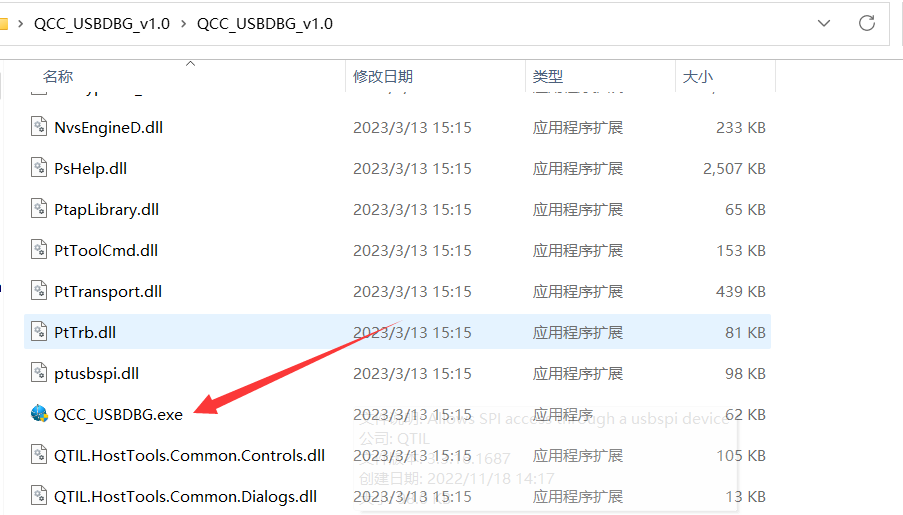
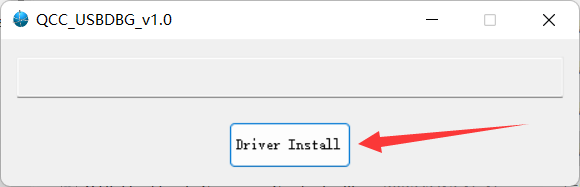
Step3:
Wait a moment until you see "Driver Install Success".
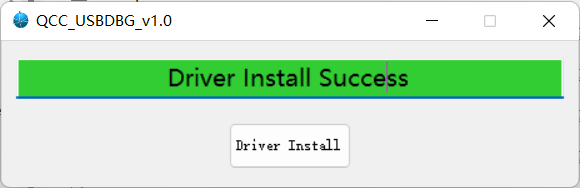
To confirm the drivers have been installed as required, check the Device Manager to ensure that USB Hub driver is loaded. The following figure shows the expected Device Manager status. If not please try again.
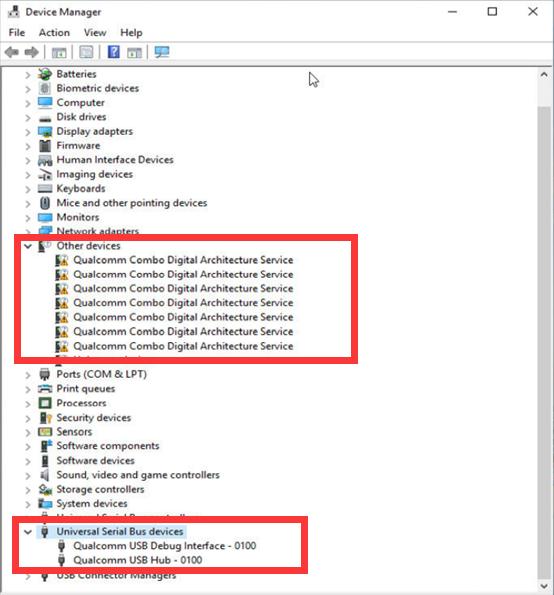
2. Set QCC30xx series Bluetooth EQ
Step1:
Install qact_base.win.7.2.8 and run QACT, choose "Connection Configuration" to configure the connection.
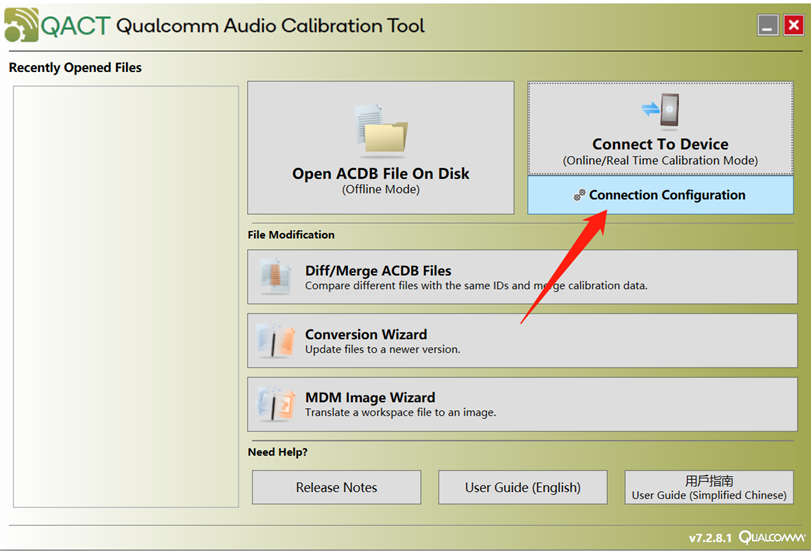
Step2:
Set KalAccess DLL path, click "ADKs" to load the path automatically, set Workspace File, locate to the place where you save QACT_Modules.qwsp file and load the file, click "Done" to save.
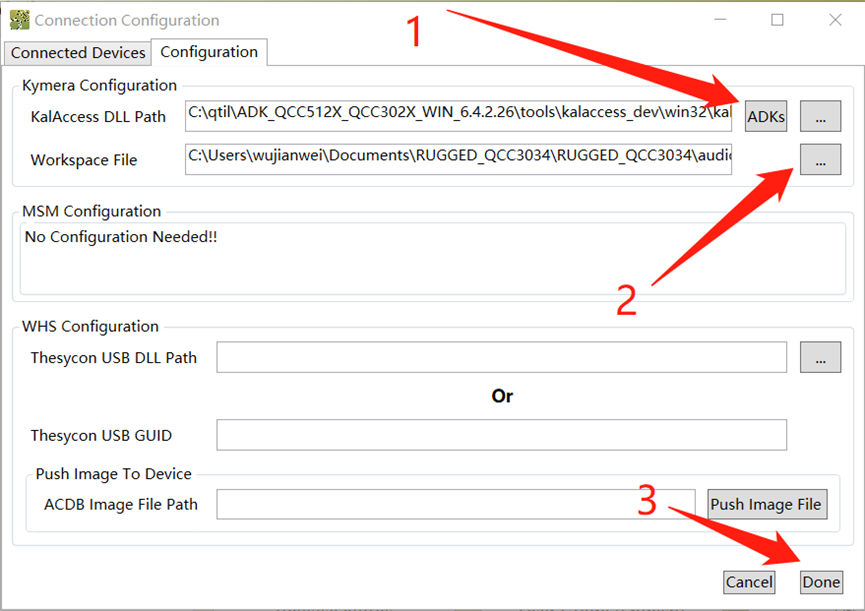
Step3:
Connect amplifier with your phone and play music. Click "Connect To Device" in QACT, choose the device with Proc 0 to connect.
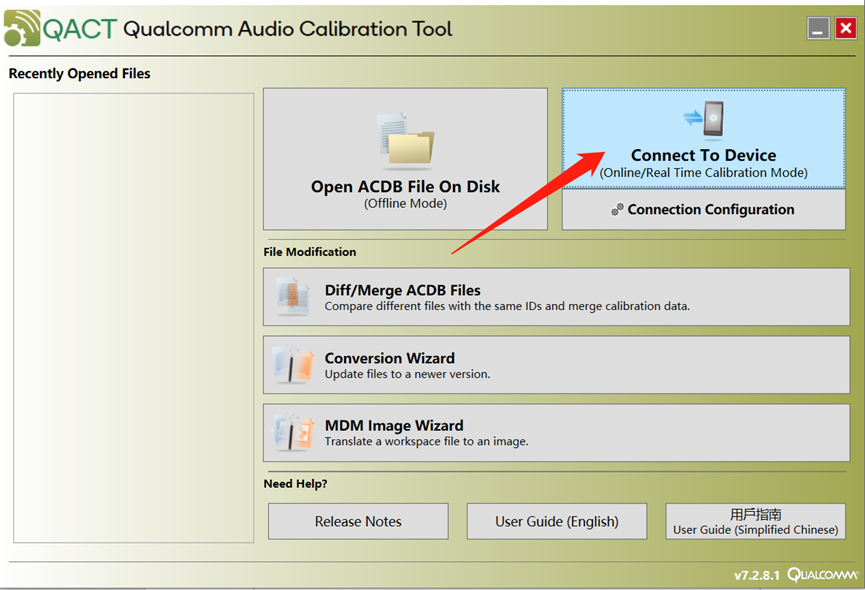
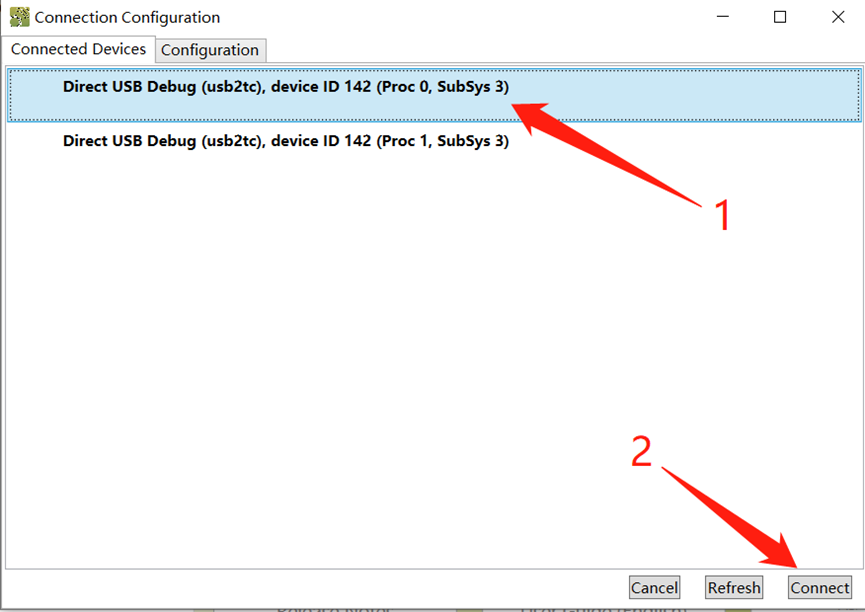

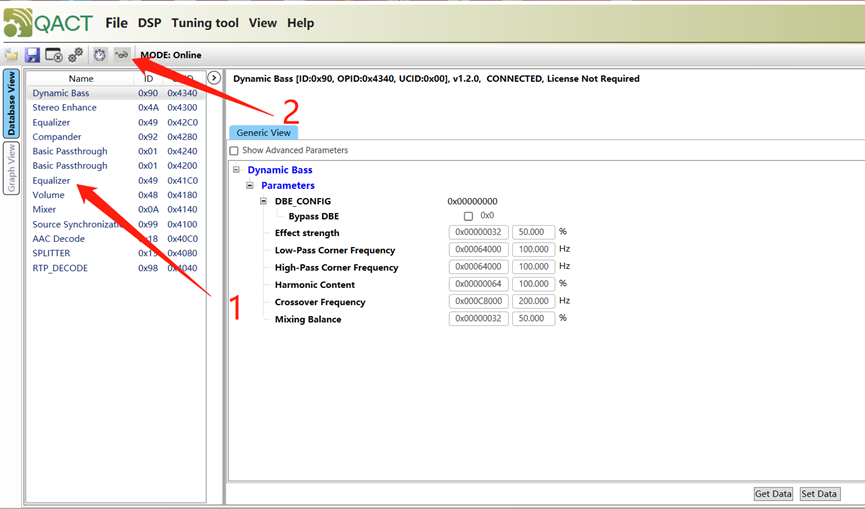
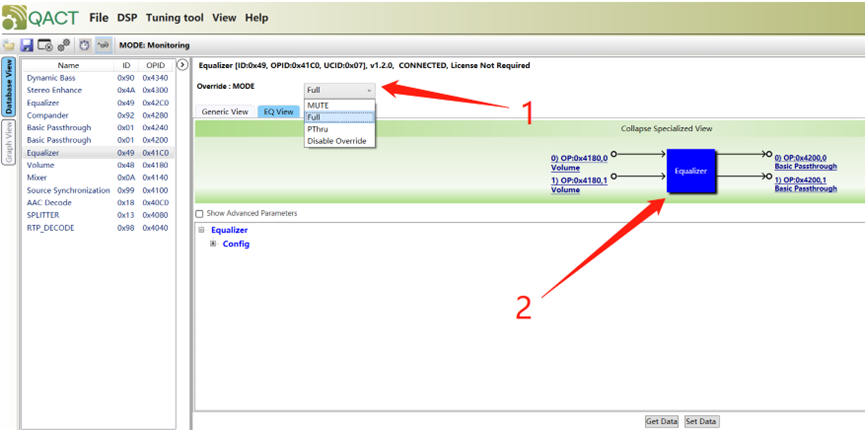
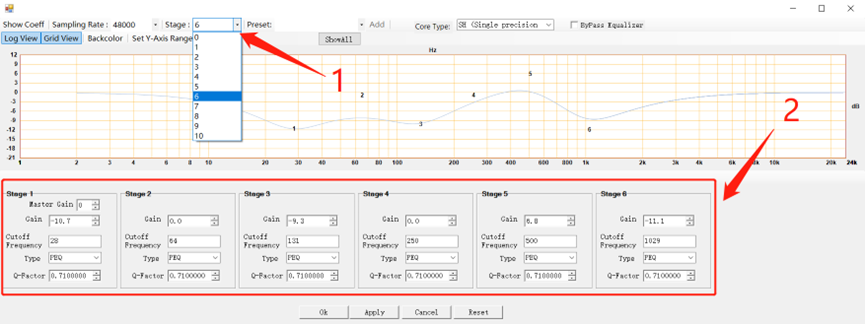
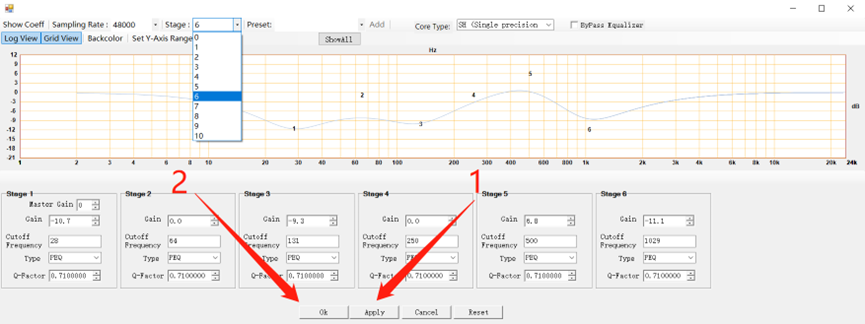
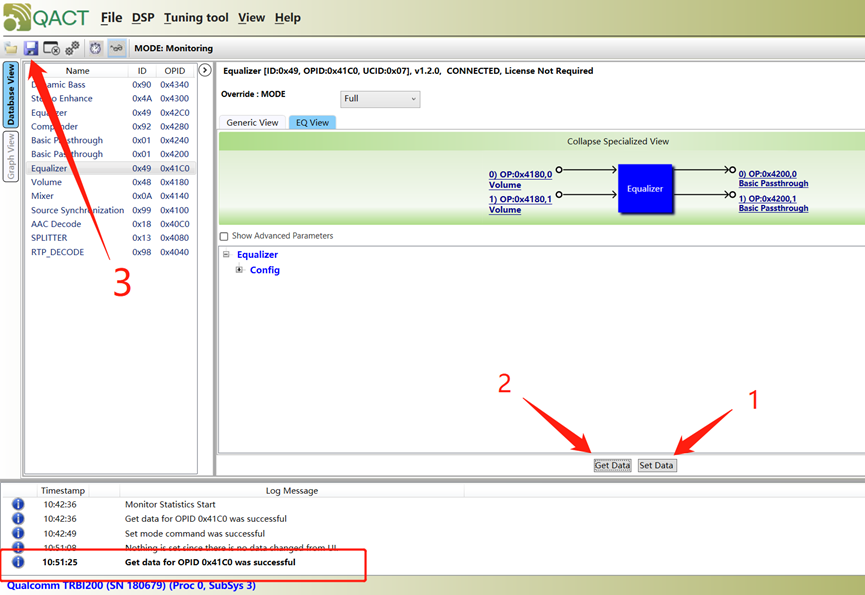

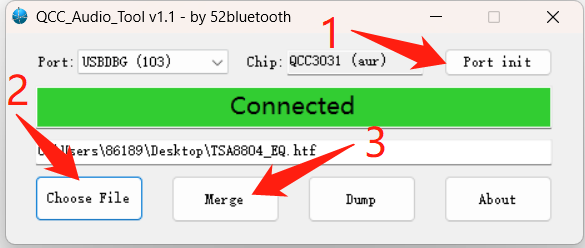
Step4:
Download ADK_QCC512x_WIN_6_4_Installer_6_4_2_26 and install it, run ADK Configuration Tool, Select a device -> Go Configurable -> Read Device -> Save ConfigSet Dump file, current parameters of the device will be read and saved as .xml file.
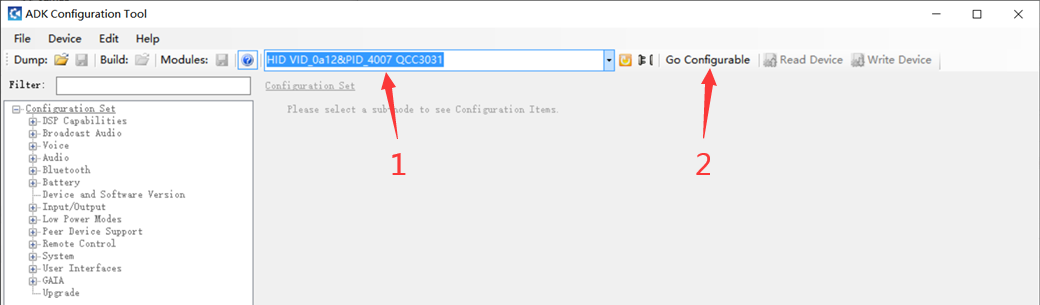
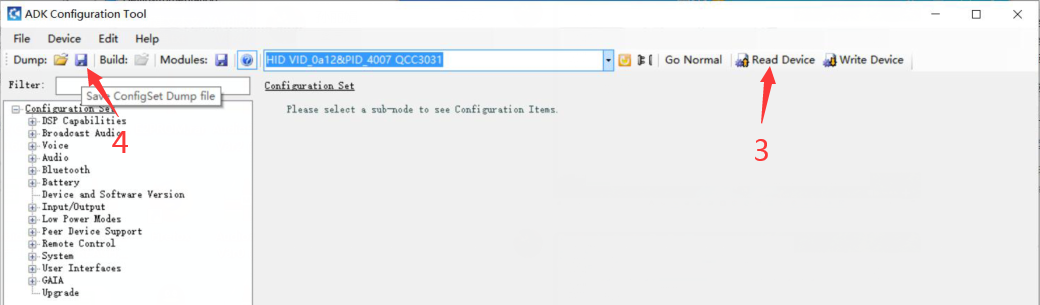
Step5:
Open xml file with Notepad or other editor, search the ConfigItem with Id="Speaker EQ Bypass", modify it same as the picture shows and save the xml file.
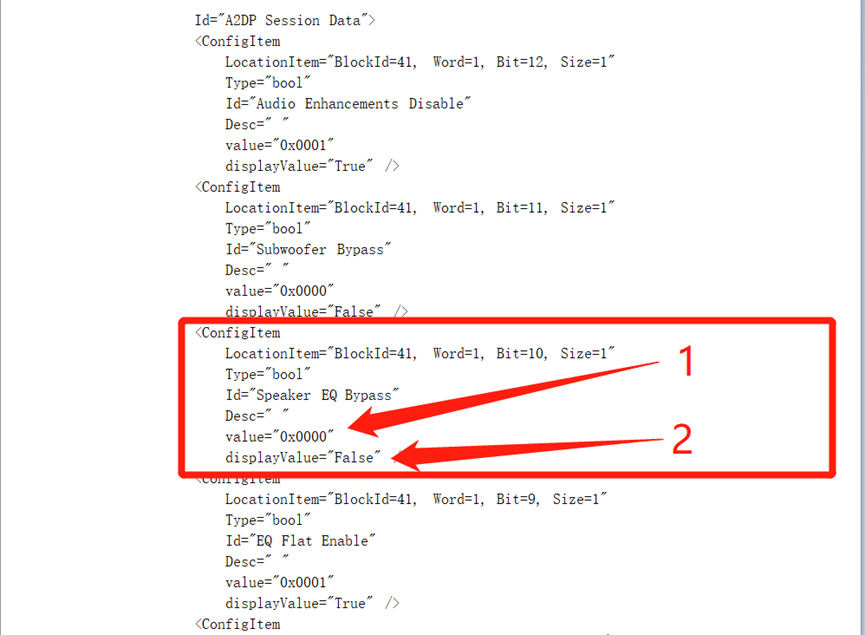
Step6:
Click Go Configurable -> Open ConfigSet Dump file(find the modified xml file) -> Write Device, the xml will write to your amplifier's Bluetooth.
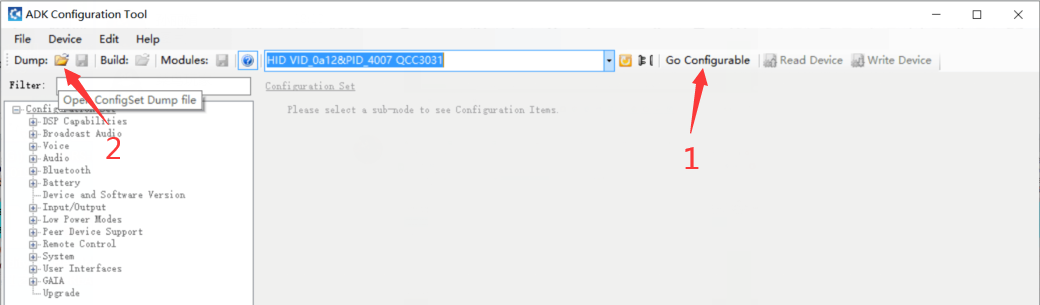
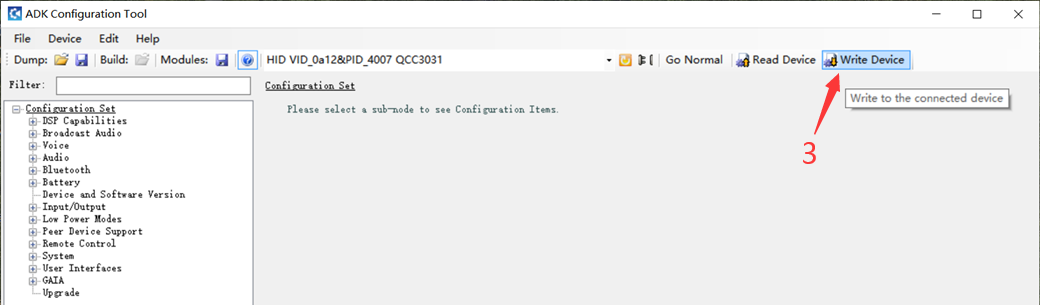
Step7:
Disconnect your amplifier from PC, repower the board, new EQ settings works now!
