Change the Bluetooth 5.0 Amplifier Board BT name and PIN code
TSA1740 is our first Bluetooth 5.0 audio amplifier board. It's default bluetooth name is "TSA1740" and without PIN code. Maybe you want change it to a special name and enable the PIN code. Compare with our Bluetooth 4.0/4.2 amplifier. It's need a complete different hardware/software to do it. This is a tutorial to teach you how to change the BT name and enable the password by yourself.
Hardware and Software required:
software
- UI Tool
- MP Tool
- EEPROM Tool
- UITool_TSA1740_NoTone.txt
- BM64_DSP_I2S_Master.txt
- IS206XGM_002_nSPK05_V1.1_E1.0.0.1_1083.bin
Step1: Use UI Tool Change the BT module setting file.
1.1 Open UITool_IS206xGM_002_nSPK_v1.1.14.exe and click load button to load UITool_TSA1740_NoTone.txt.
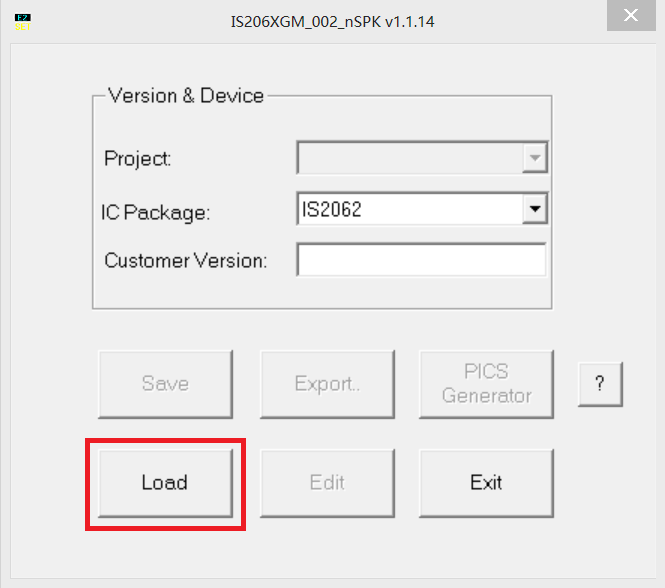
1.2 Click Edit button into Settings page.
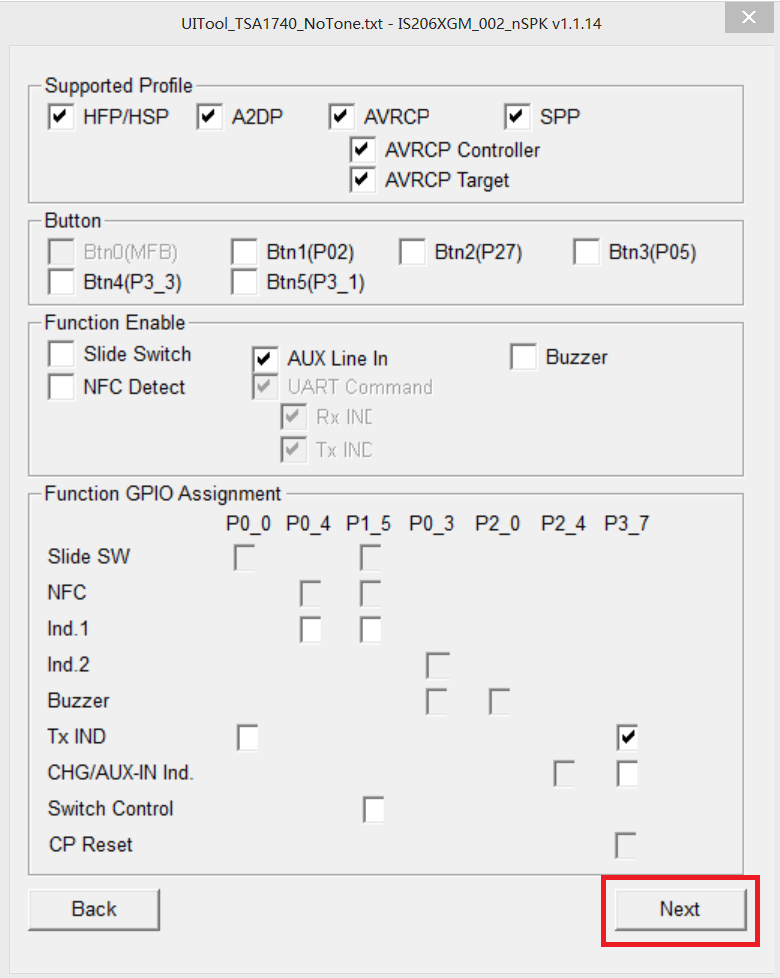
1.2 Sys.Setup2 page. Here we change the BT name to Tinysine. Enable simple Pairing to Disable. PIN code set to 1234. Click Finish button. There may pop up a dialog about the EEPROM size. Just click ok ignore it.
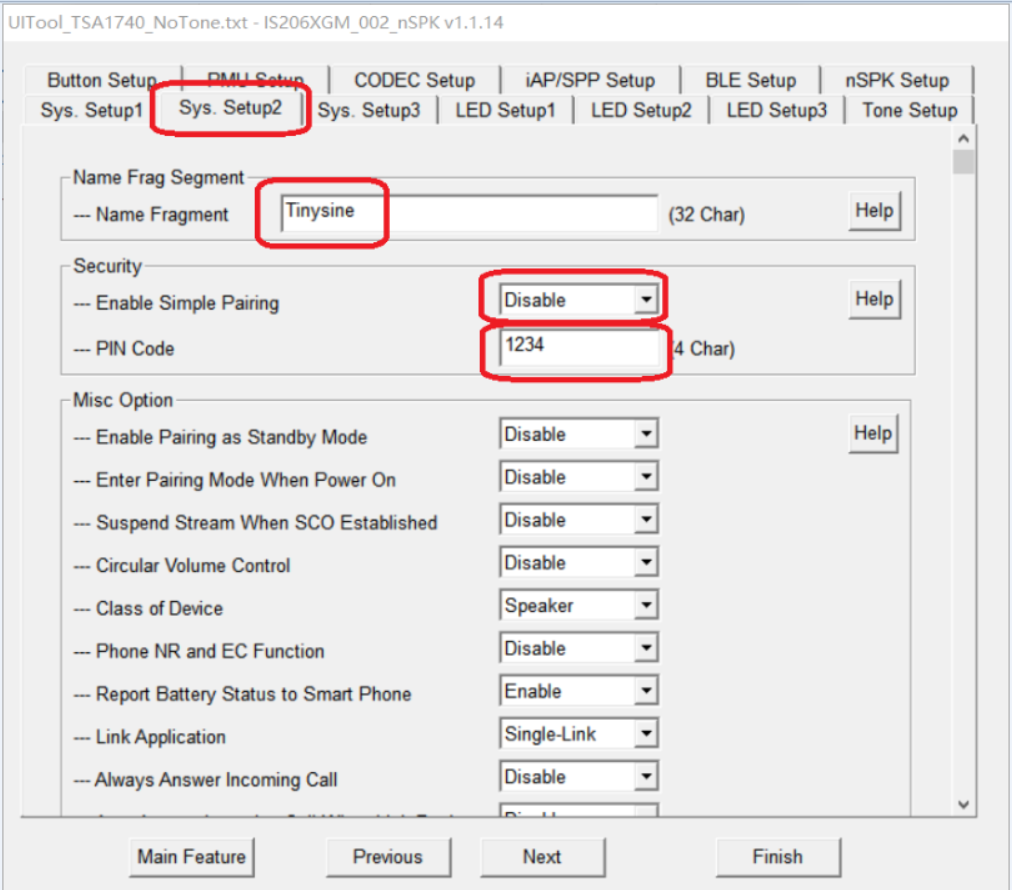
1.3 Return to the main page. Click Save button and save the configuration file. Here we save it as UITool_TINYSINE_1234.txt
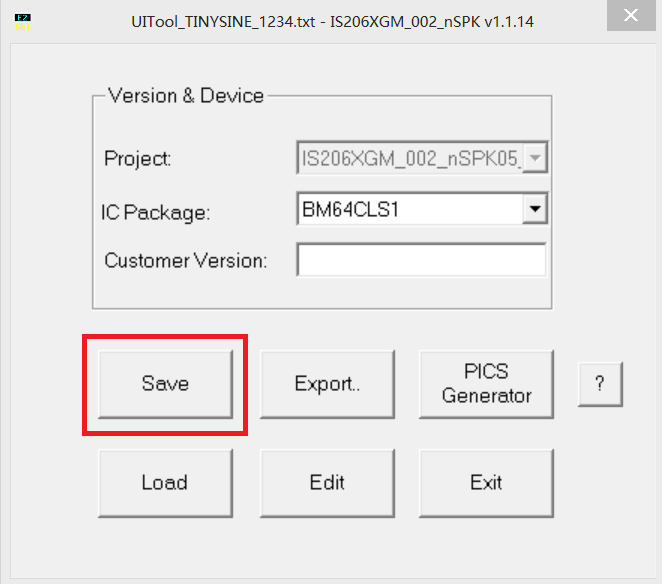
Step2: Use MPI Tool Combine the DSP parameters file(BM64_DSP_I2S_Master.txt), BT module setting file(UITool_TINYSINE_1234.txt) and (IS206XGM_002_nSPK05_V1.1_E1.0.0.1_1083.bin) together to creat a new .ipf file.
2.1 Open MPET.exe Click Next.Select UI Patch Only
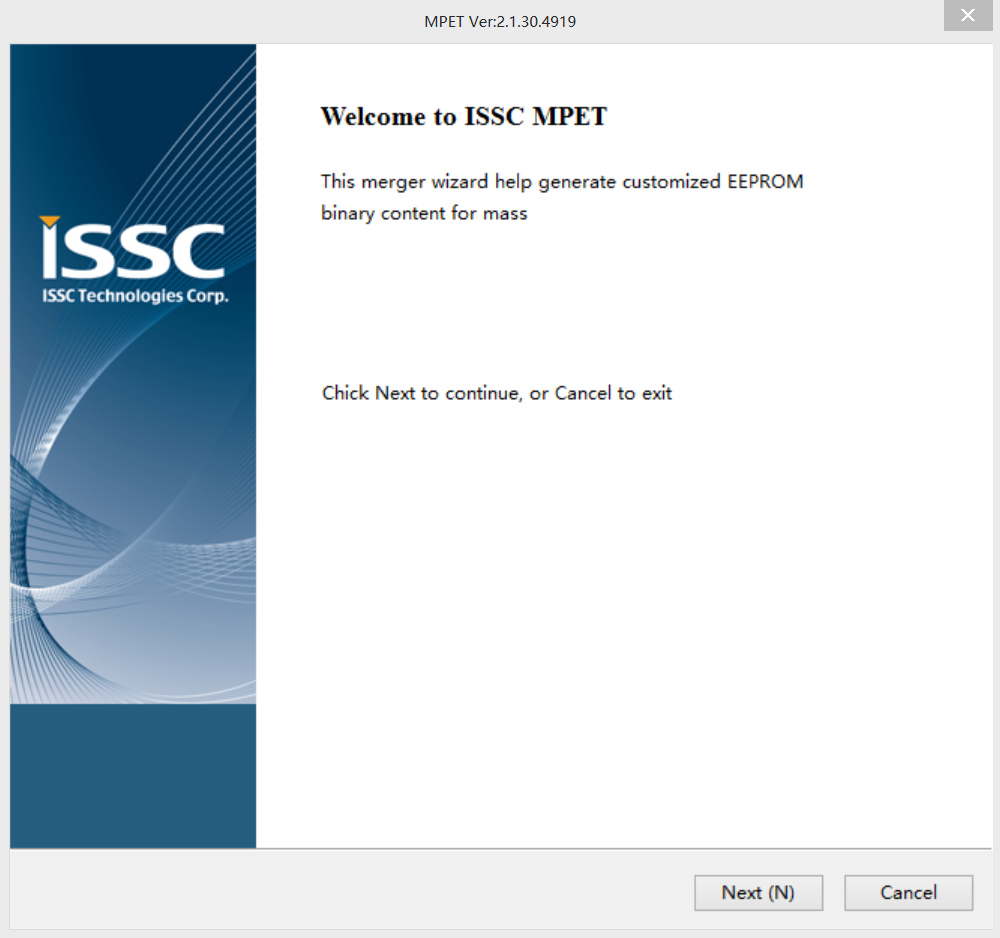
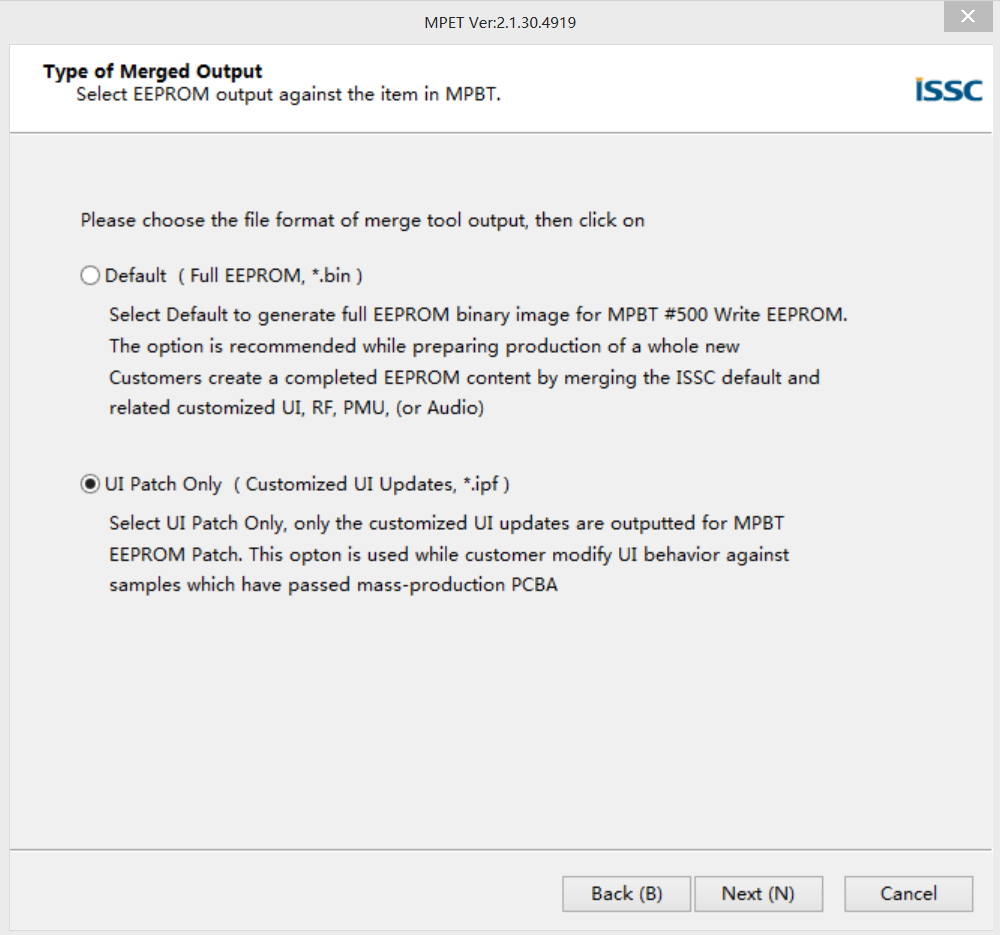
2.2 Click Browse and select IS206XGM_002_nSPK05_V1.1_E1.0.0.1_1083.bin Then click next
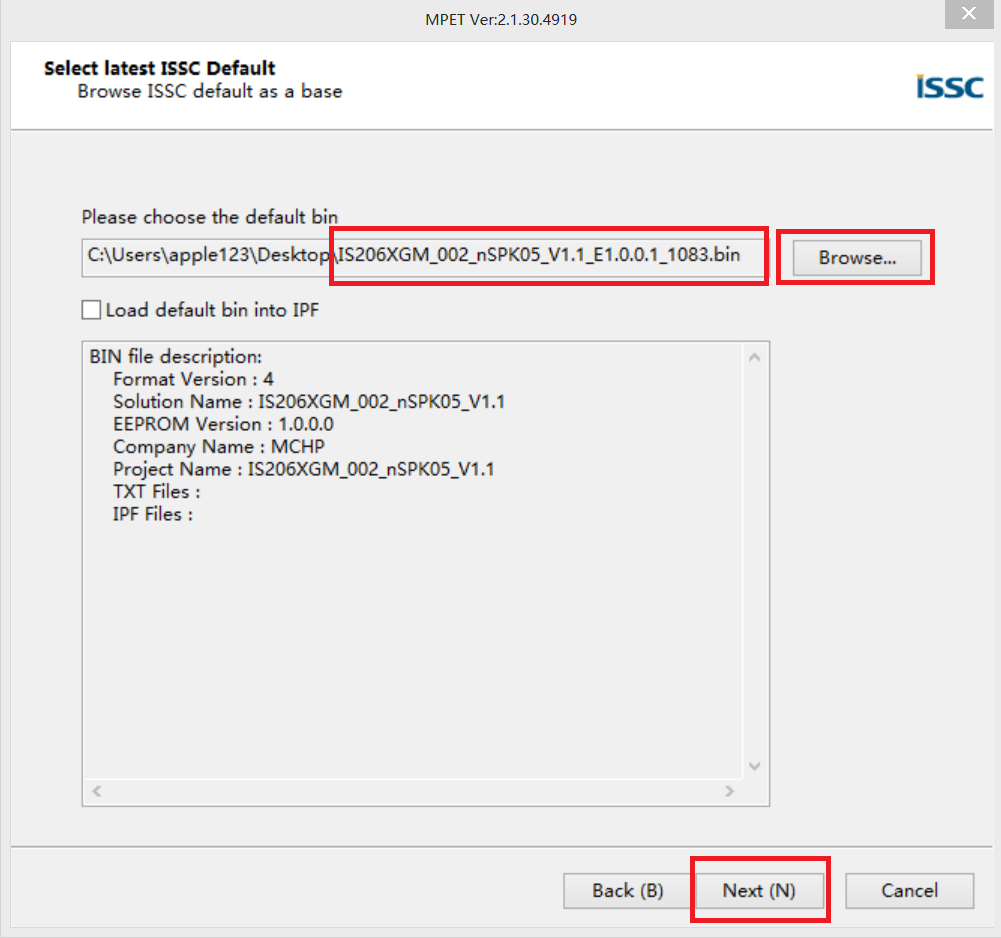
2.3 Add BM64_DSP_I2S_Master.txt and UITool_TINYSINE_1234.txt in the Merge list
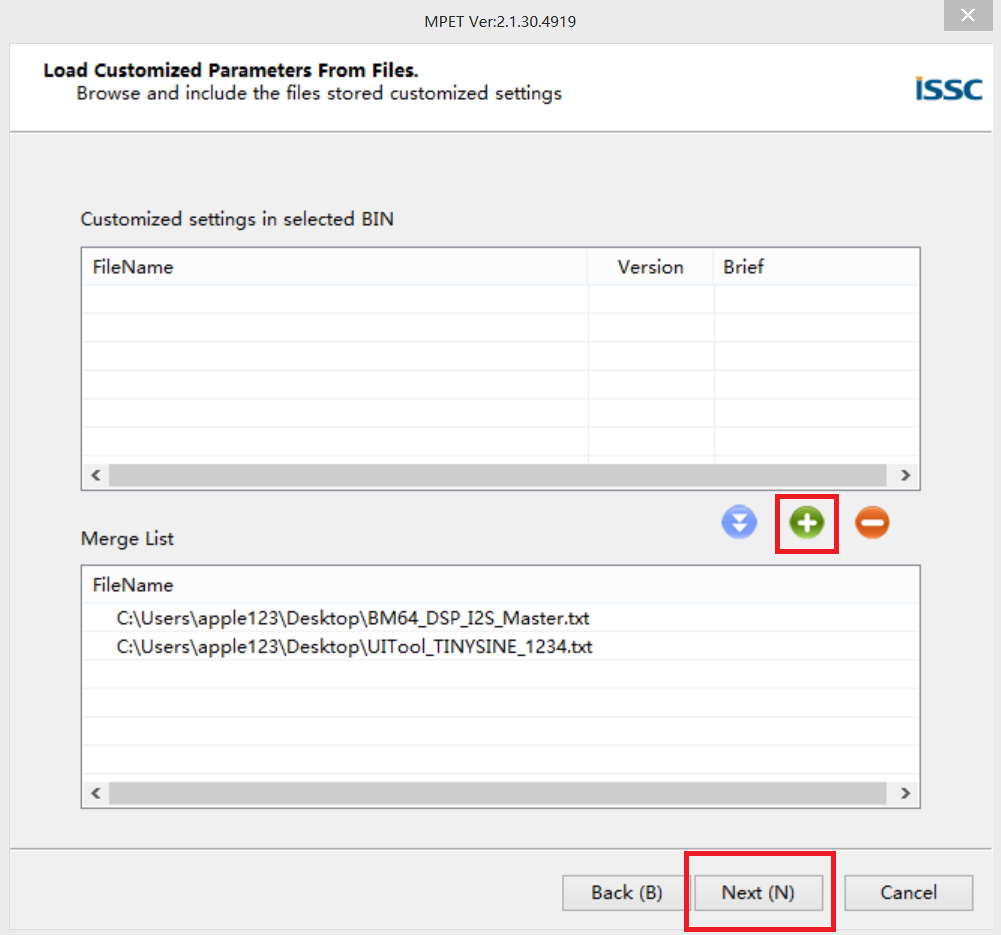
2.4 Creat a new ipf file
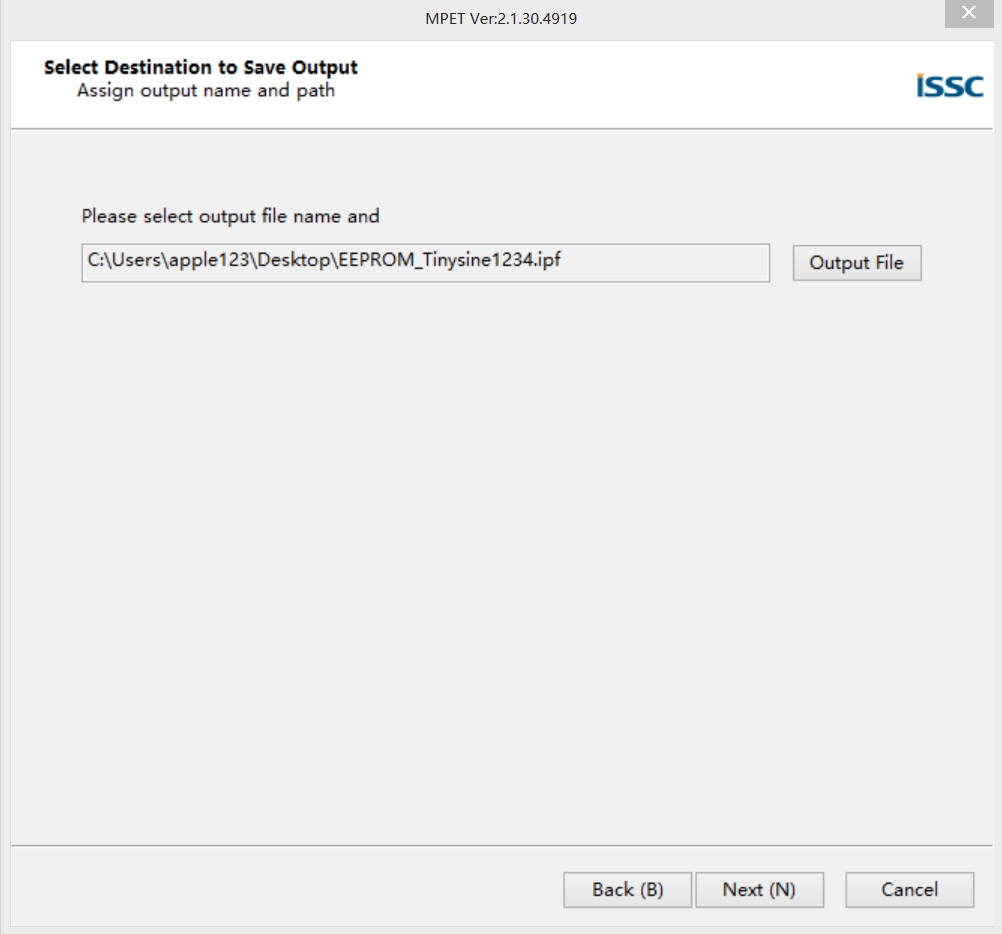
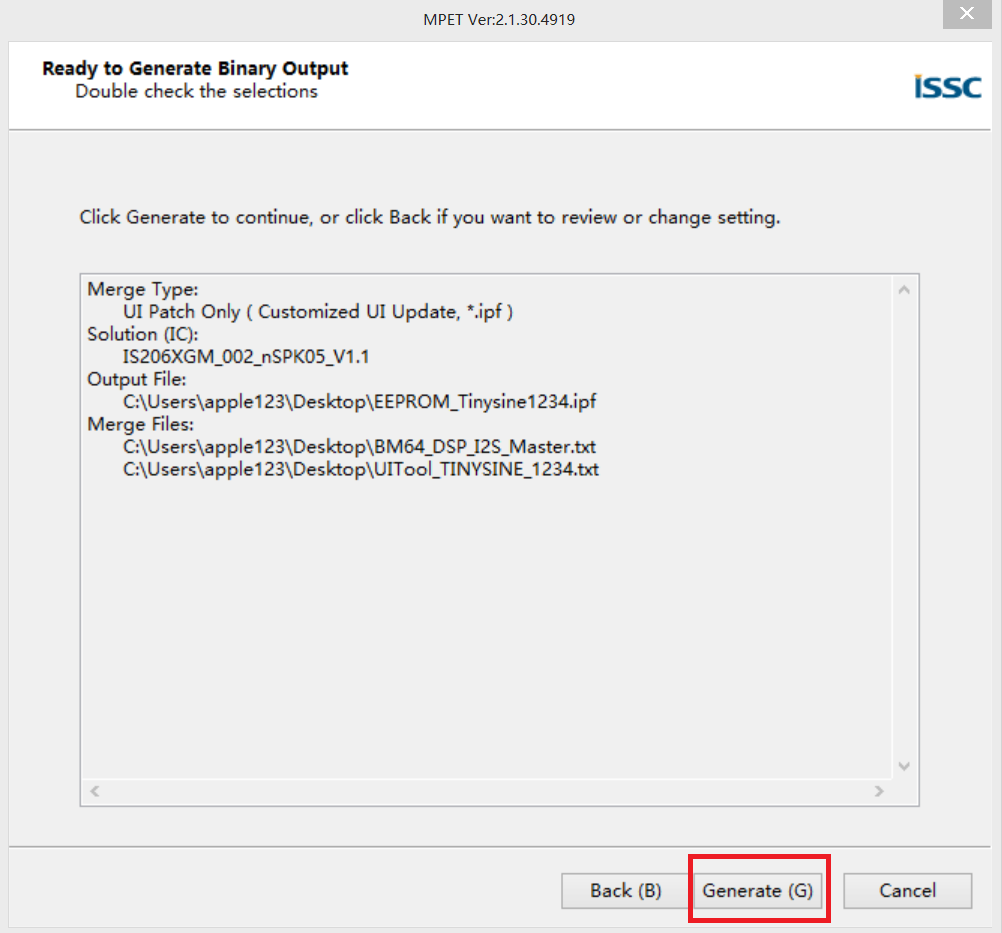
Step3: Burn the ipf file to the Bluetooth module EEPROM.
3.1 Set the DIP switch to Flash test state. Connect FTDI basic module to the board BT UART port
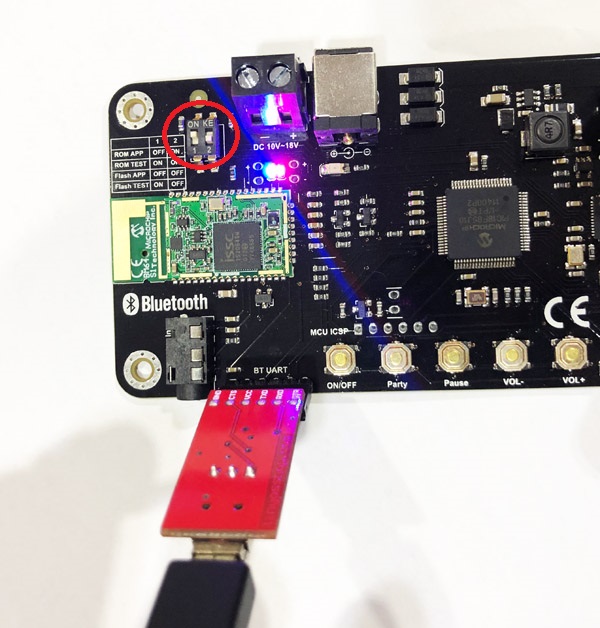
3.2 Open EEPROM_Tool.exe. Click IC/Module Indentify. It will auto detect the IC type. Then select the MPSE name. Select your .ipf file. Click Write.
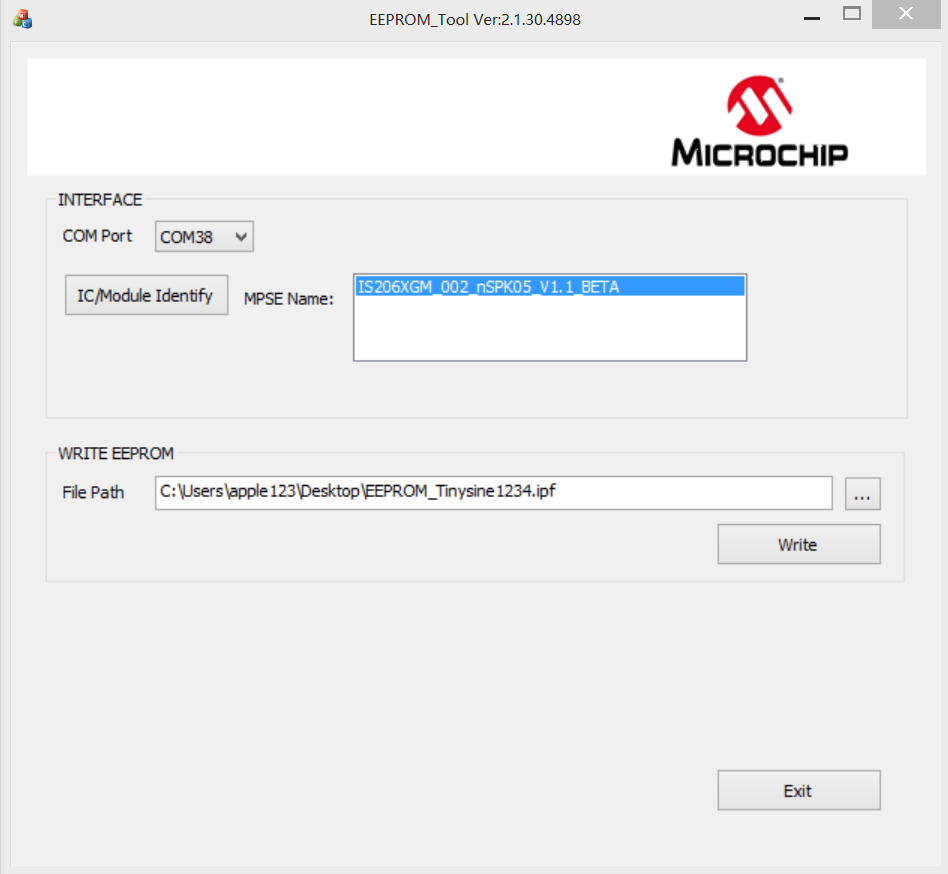
All done, Your Bluetooth 5.0 amplifier board Bluetooth name has been changed. PIN code also enabled.
